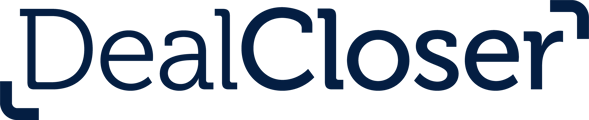This is for users who wish to understand the difference between each type of closing book.
To enable all four types of closing book, you must enable Additional Document Security Features. See How do I create a new project? for instructions on how to create a new project and enable Additional Document Security Features.
There are four different types of closing books:
- Regular - This type of closing book type is a consolidation of all of your project documents into one PDF package along with an index based on your project's checklist. The index will be fully linked and the closing book will be fully bookmarked. This closing book type will not be digitally signed and will not include Certificates of Record (if any are present in your project).
- Regular with Certificates of Record - This type of closing book type is the same as a regular closing book but also includes any Certificates of Record present in your project. Please note that only Sealed Documents generate Certificates of Record. This closing book type is not digitally signed.
- Digitally signed - This type of closing book type is the same as a regular closing book but also contains a tamper-evident seal when downloaded and opened in Adobe Acrobat, giving you assurance that no one has altered the original closing book and that the closing book has been not forged. This closing book type does not contain Certificates of Record.
- Digitally signed with Certificates of Record - This type of closing book type is the same as a digitally signed closing book but also includes any Certificates of Record present in your project. Please note that only Sealed Documents generate Certificates of Record.
See What are Certificates of Record? for more information on Certificates of Record.
See What are tamper-evident seals? for more information on tamper-evident seals.
See What are Sealed Documents? for more information on Sealed Documents.
When you download a digitally signed closing book, the tamper-evident seal is valid for the closing book as a whole and not for individual documents. Should you want a tamper-evident seal for individual documents, download those Sealed Documents individually or use the Bulk Export Feature to download in bulk.
See How do I bulk export documents? for more information on how to bulk export documents.