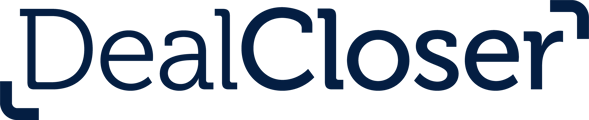This is for users who want to start a new project in DealCloser.
To create a new project:- Click "Projects" at the top right of the navigation bar.

- On the next screen,
- click "Create New Project".

- The next screen will offer you the opportunity to:
- Create a New Project
- Clone an Existing Project
- (and for our HighQ integrated customers) Create a HighQ Project
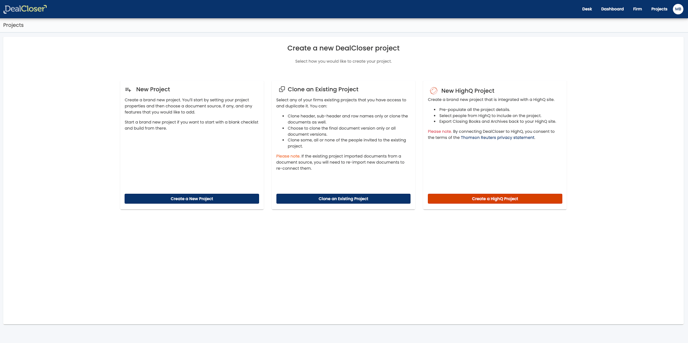
If you are interested in learning more about HighQ and how it can integrate with DealCloser, please fill out the contact form with your request here.
- Enter in the project name, estimated closing date, file number and data location.
Please note: the data location you select determines the geographic region where that project's data will be stored. Once you select a data location it cannot be changed. You can change the project name, estimated closing date and file number at any time.
- Click "Add Project Features".
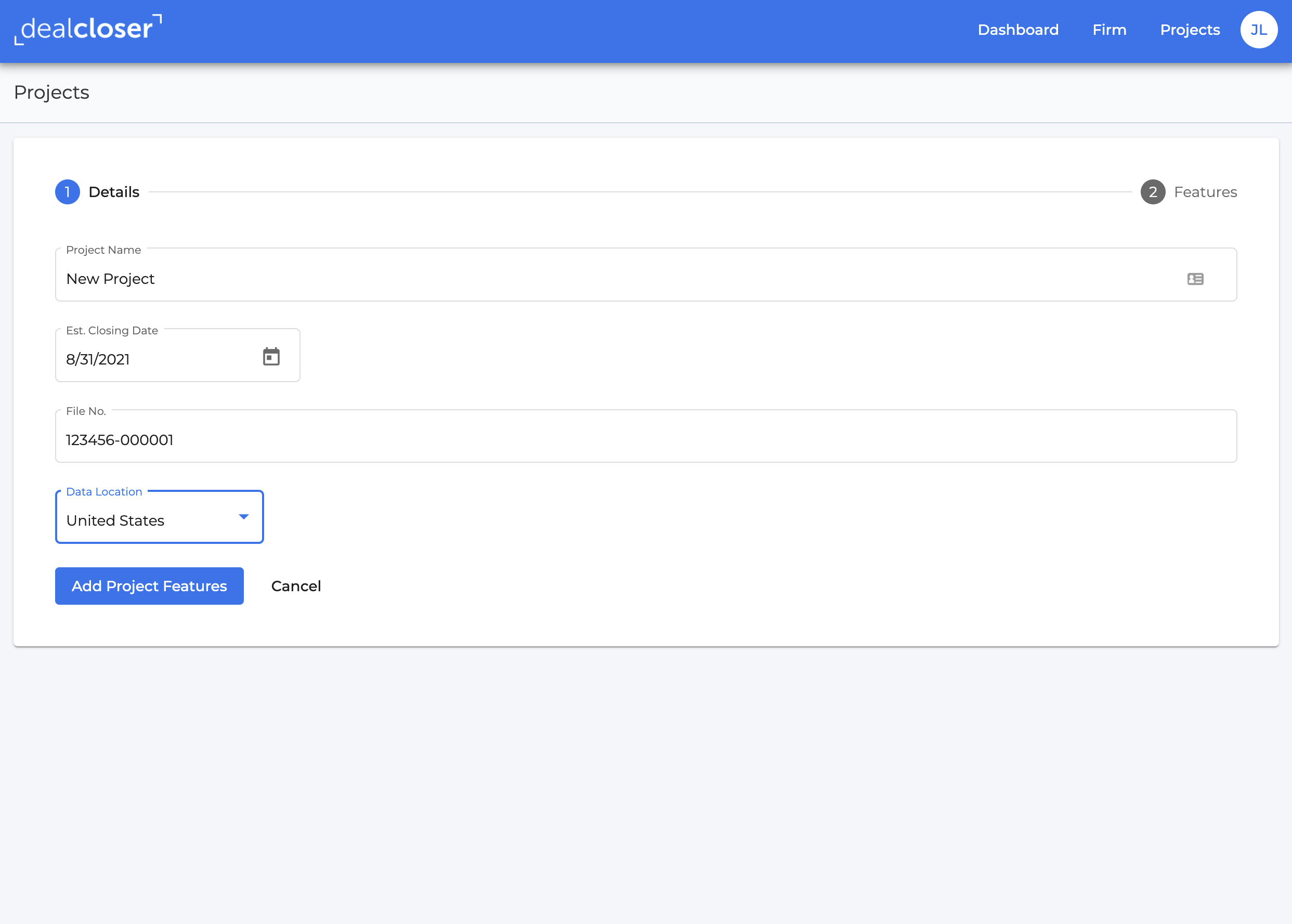
Before creating a project, you will have the option to add NetDocuments to your project. See How do I add NetDocuments to my project? to learn more about how to add NetDocuments to your project.
- You will also have the option to add Additional Document Security Features to the project. If you want to add these features, click “Add This Feature" when prompted. If you don’t want to add this feature to your project, click “Create Project” at the bottom of the page.
-png.png)
Once a project is created, Additional Document Security Features cannot be added or removed from the project. See What are Additional Document Security Features? to learn more about Additional Document Security Features.