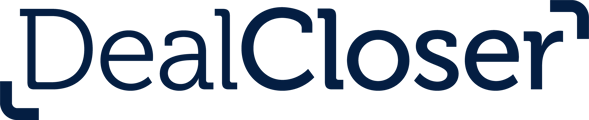This is for users looking to add Sealed Documents to their project.
Please review What are Sealed Documents? to understand both the benefits and the limitations of Sealed Documents. It is critical that these be understood before using Sealed Documents.
To add Sealed Documents to your project, Additional Document Security Features must be enabled. See How do I create a new project? for instructions on how to create a new project and enable Additional Document Security Features.
To add a single Sealed Document to your project:
- Click "Add Row".
You can also click "+" to add a Sealed Document anywhere within your checklist. See How do I upload a single document anywhere in my project? for more information.
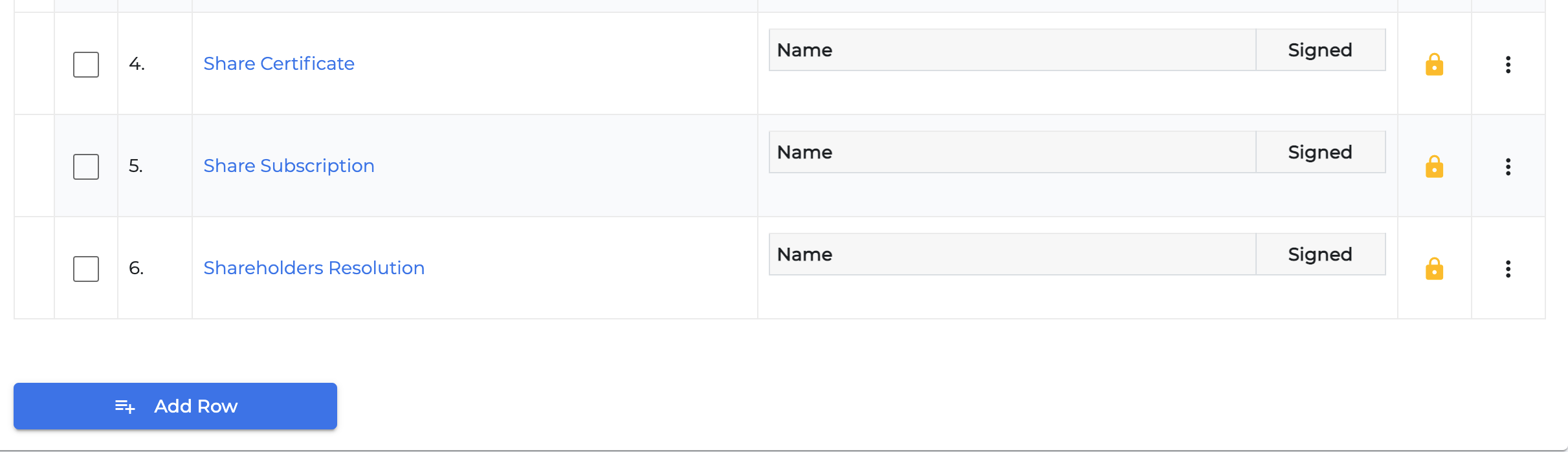
- Click "Sealed Document".
- Click "Upload File".
- Click "Choose file" and select the file you wish to upload.
- Click "Upload File".
To add multiple Sealed Documents to your project:
- Click "Upload Multiple Documents".
- Click "Choose files" and select the documents you wish to upload or drag and drop the files directly into the dealcloser interface.
- Select the documents that should be Sealed Documents by clicking the checkbox to the left of each document (or select all documents at once by clicking the top checkbox).
-png-Jul-05-2021-03-34-01-76-AM.png)
- Click "Upload all".