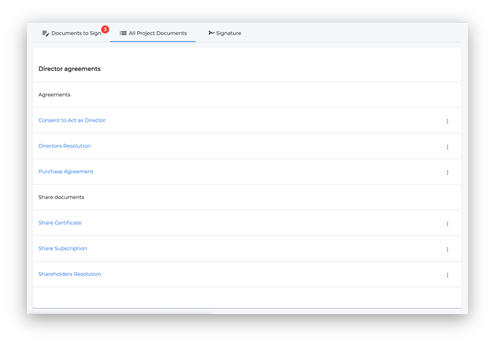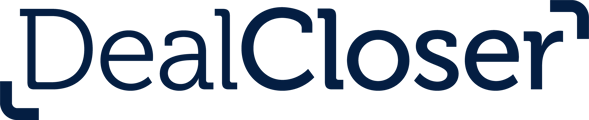This is for users who wish to sign documents.
See How do I set my signature? to learn more about setting your signature.
To sign one document at a time:
- Once you've set your signature, click “Documents to Sign”.
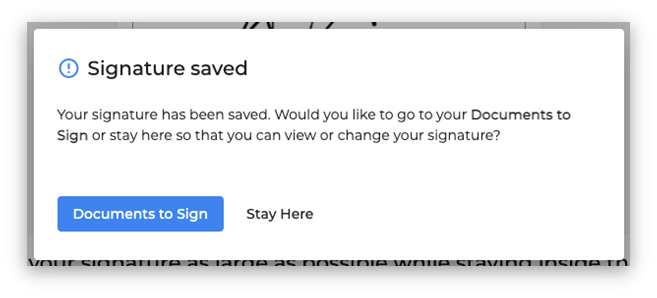
- Click “View & Sign" beside the document you wish to sign.
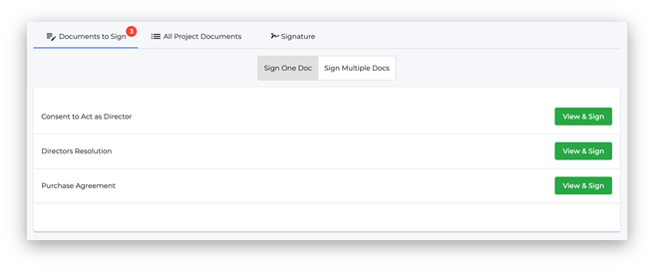
- Click "Sign Document"
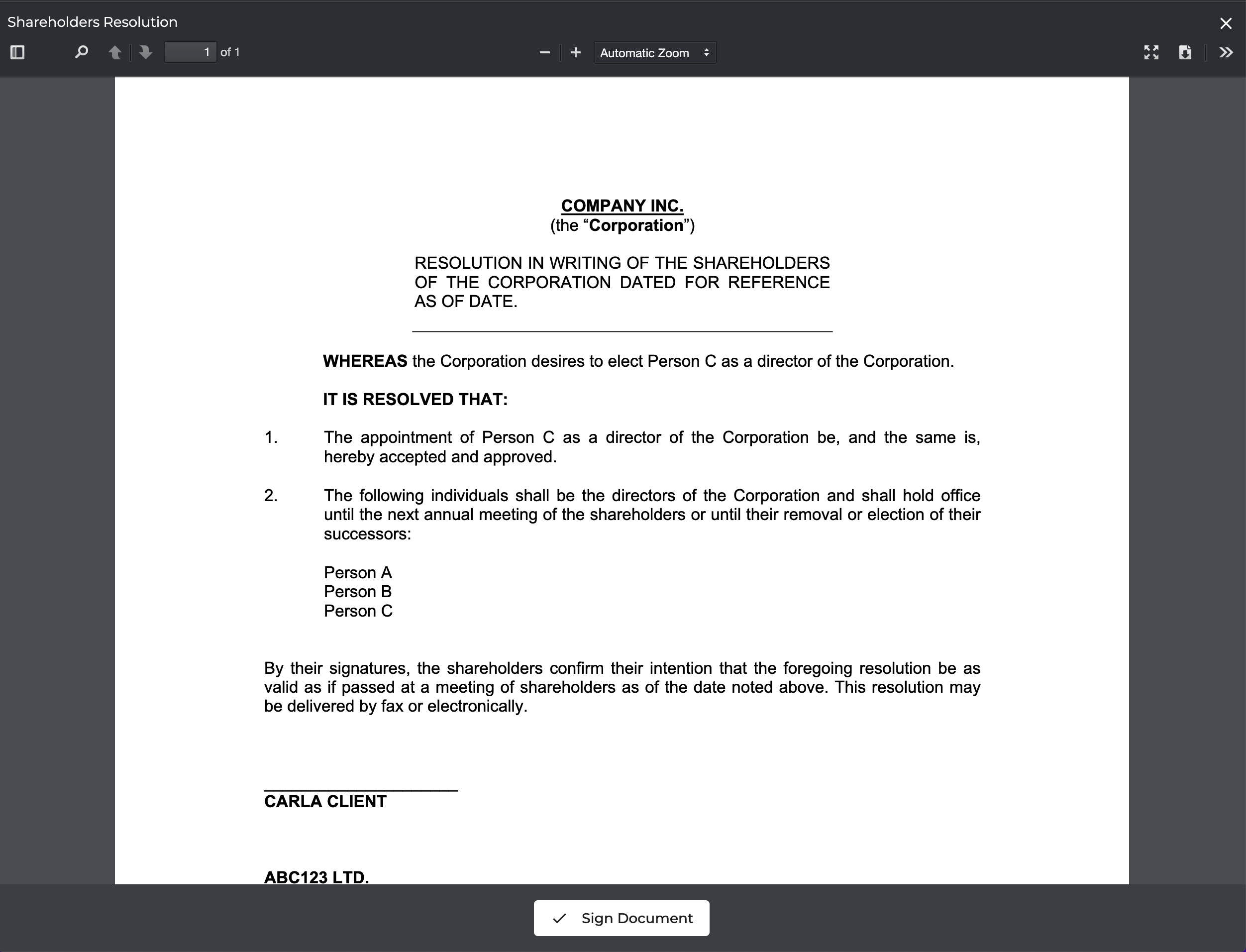
- Click "Agree and Sign"
To sign documents in bulk:
- Click “Sign Multiple Docs” underneath the Tab Bar.
- Select the documents you wish to sign by clicking the checkbox to the left of each document.
- Click "Sign Selected Documents".
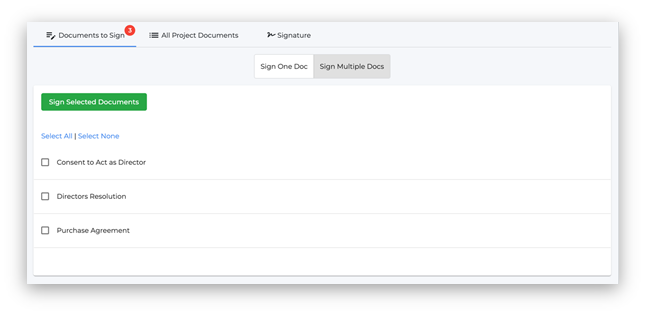
- Click "Agree and Sign".
To view all the documents you have permission to see, whether you have to sign them or not:
- Click "All Project Documents" in the Tab Bar.