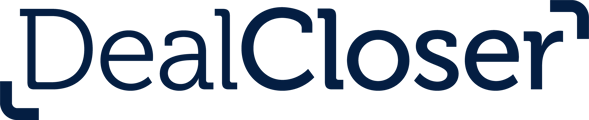To collect helpful data points about all deals, use this article to learn how to create a project form, create custom fields for your project forms, and how to use the project form when creating a deal in DealCloser.
How to Create a Project Form
Must be a Firm Administrator within DealCloser to access Project Form creation section.
- Begin by navigating to the top right-hand corner of the page. Look for the Firm option in the navigation menu.
- Click on the Forms button to enter the forms interface. This is where all form-related tools and templates are managed.

- Select the Create Project Form option.

- When prompted, enter an appropriate name for your form.

- Once the form is created, you’ll see a drag-and-drop builder.
- On the left side, you’ll find a list of pre-existing field options, such as text fields, colorful drop-downs, date pickers, and more.
To create your own custom field for your project form, please see How to Create Custom Project Fields below.
- Drag any field into the form layout on the right. Add as many fields as needed.
- To make a field required, simply tick the Required box on the right when creating or editing a field.

- If you have a form you like but want to reuse it with a few changes, you can clone the form by clicking Clone Project Form.

Want to double-check your setup? Click Preview Form to see exactly how it will look to users before you use or share it.

Please note: Project Fields are different from Checklist Fields.
- To make a field required, simply tick the Required box on the right when creating or editing a field.
How to Create Custom Project Fields for Project Forms
To begin, we provide the below custom column fields out-of-the-box. To aid in your creation of more, please see below for the steps to how we created your pre-existing fields.
- Navigate to Firm in the upper right navigation bar.
-
Go to Fields in the main menu.
-
Click on Project Fields.

-
Click Create Project Field and define the field type, name, and options as needed.
-
Once created, your custom field will be available for use in any new or existing form.
Your Field Type options are:
- Single Line Text – this is a free text field allowing users to type in a single line.
- Multi-Line Text – this is a multi-line free text field allowing user to type multiple lines.
- Number – this is a number field allowing users to type in numbers.
- Date – this is a date field allowing users to select a specific date.
- Select – this is a multiple-choice field, where you can set specific choices a user must make to populate this field in a drop down list.
- People List – this is a field which will reveal a drop down list of all of the parties associated within each individual project.
How to Use Project Forms When Creating a New Project
Once you've finished building or customizing your form, you're ready to put it into action. Here's how to use your form when creating a new project:
-
Start by creating a project just as you normally would.
-
When you reach the "Additional Information" step in the project setup, look for the arrow dropdown box.
-
Click the dropdown and select the form you wish to use from the list of available forms.

All project details can be edited at any time. Just click the gear icon in the top-right corner of the project to update or fix any information as needed.