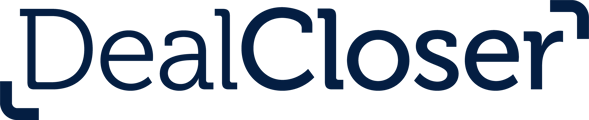For users that want to collect signatures in DealCloser via a single shared DocuSign account using Organization Content instead of the standard Individual Consent.
In order to allow envelopes to be shared across the firm, Dealcloser uses a service account to create and manage envelopes from a single DocuSign account. To set up the service account and configure it for use in Dealcloser, follow the steps below.
Summary of steps
- Create DocuSign service account
- Share the account's envelopes with Dealcloser users
- Configure Dealcloser to use the service account
Step 1 - Create DocuSign service account
- Sign in to DocuSign
- Click Settings in the top menu
- Go to Users and Groups and click Users in the side menu
- Click ADD USER
- Enter an email for the service account (ie: dealcloser@lawfirm.com), then click NEXT
- Enter your firm name in the Full Name field, then click NEXT
The full name you enter for the service account will appear as the email sender when notifying signers via DocuSign.
- Click NEXT to skip setting a security access code
- Choose a Permission Profile of "DS Admin", then click ADD USER
Step 2 - Share envelopes with Dealcloser users
- Go to Users and Groups and click Users in the side menu
- Find the service account created in the first step, click ACTIONS, then Manage Shared Access
- Click SHARE ACCESS WITH OTHERS
- Choose Allow to send on behalf of Law Firm LLP, then click NEXT
- Select all accounts that are using Dealcloser, then click SAVE
Step 3 - Configure Dealcloser to use the service account
- Sign in to Dealcloser
- Click Firm in the top menu
- Click Firm Settings in the left menu
- Click the Signature Collection tab
- Click Authorize DocuSign and enter the login credentials for the service account created in the first step