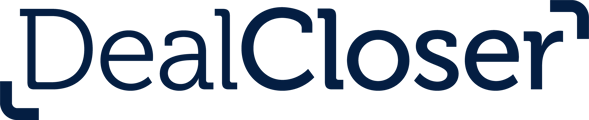This is for firm administrators who wish manage their firm's users by adding, deleting or editing users.
To add a user to your firm's account:
- Click "Firm" at the top right of the navigation bar.
Only firm administrators have access to the "Firm" button at the top right of the navigation bar. Regular users do not have access to this button.

- Click "Users".

- Click "Add New User".

- Enter the user's first name, last name and email.

- If you want the user you're adding to be a firm administrator, check the "Make Administrator" box.
- Click "Submit".
To delete a user from your firm's account:
- Follow the above steps to access the Manage Users page.
- Click "⋮" to the right of the user's name you wish to delete.
- Click "Delete User"

- Click "Delete User" again.

To edit a user:
- Follow the above steps to access the Manage Users page.
- Click "⋮" to the right of the user's name you wish to edit.
- Click "Edit User".

- Edit the user's first name, last name, and/or email as needed.
- Click "Submit".