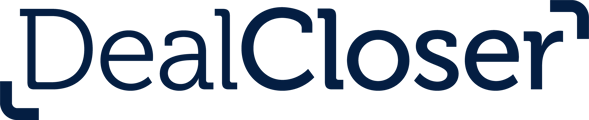This is for users who want to Export documents.
To export documents:
- Click "Exports" in the Tab Bar.
To export a Closing Book:
- Click "Export a New Closing Book".
- Select the type of Closing Book.
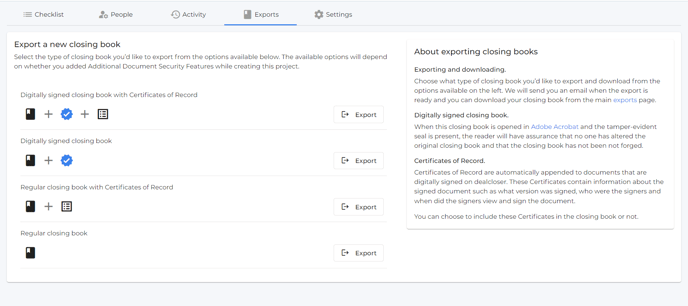
See What is the difference between each type of closing book? to learn more about the different kinds of closing books.
- Click "Download"
To export an Archive to your desktop:
- Click "Export Archive".
- Click "Export" to the right of "Create a regular project archive".
By exporting an Archive, you will export all document versions, including fully signed documents, and document elements (schedules, external signature pages) as a zip file.
- Click "Export" beside "Create a regular project archive and export the archive to NetDocuments".
See How do I add NetDocuments to my project? to learn more about enabling NetDocuments.
- Once your export is ready, you’ll be able to download any type of export such as a closing book or an Archive from the Exports tab in the Tab Bar.
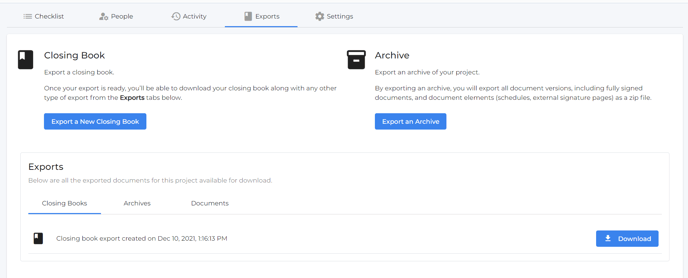
To view your Archive in NetDocuments:
- Go to the Export Tabs.
- Click "Archives".
- Click "View".
The NetDocuments login page will automatically open in a new tab.
- Log into your NetDocuments Account.
- You will be brought to your Archive folder within NetDocuments that dealcloser created for you.
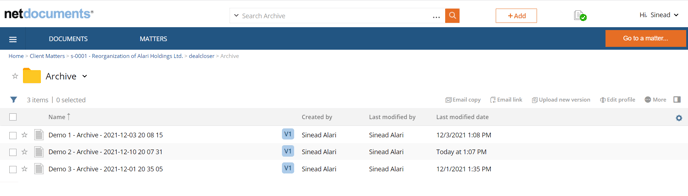
The "Archive" folder in NetDocument nests within an automatically created "dealcloser" folder.