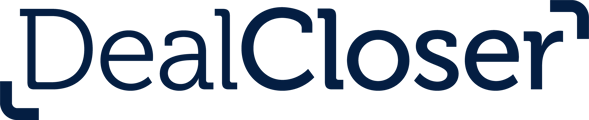This is for users who wish to collect electronic signatures through DocuSign.
To collect electronic signatures through DocuSign:
- Click "People" in the Tab Bar.
- Click “Invite People to this Project”.
- Click “Electronic Signers”.
- Insert first name, last name and email address.
- Click “Add Electronic Signer to Project”.
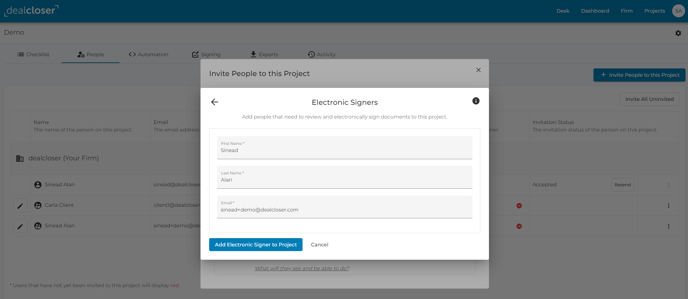
Go back to the Checklist Tab:
- Click on the document that needs to be electronically signed.
- Click “Add Signers to Document” in the sidebar.
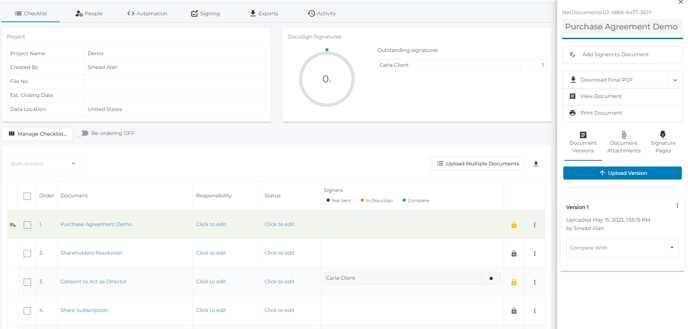
- From the thumbnails, select the pages with signature blocks for your signers as well as the signers that need to sign those pages.
- Click “Save and Close”.
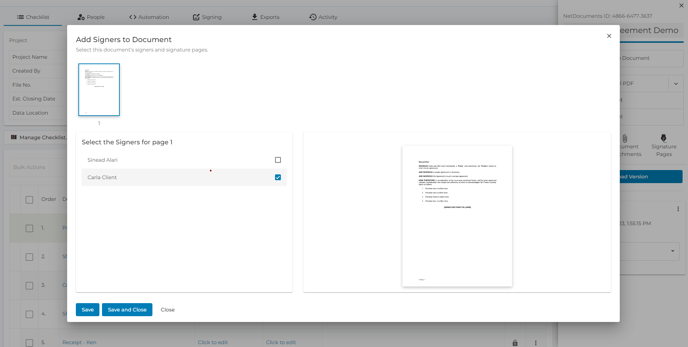
Click "Signing" in the Tab Bar:
- Click “Next: Choose Options”.
- Enter an optional message to be included with the DocuSign package
- Click: "Prepare Envelope in DocuSign"
- Click “View DocuSign Envelope”.
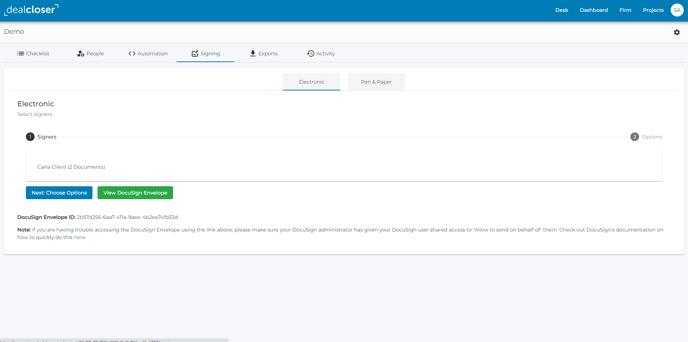
- You will be brought to DocuSign in a new tab.
- Click "Continue".
- Click "Next".
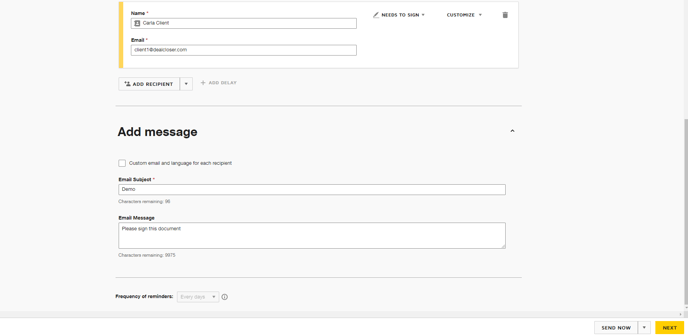
- Align the "Sign" tag with the signature block for each signer.
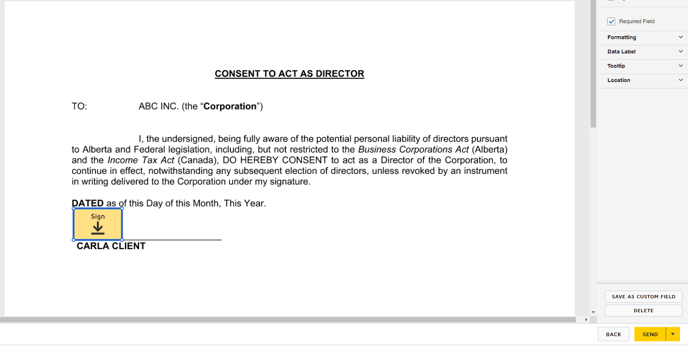
- Click "Send".
- A green dot will appear alongside the document that has been signed once the signer has signed the document, .

The percentage of your signature widget will have also increased.