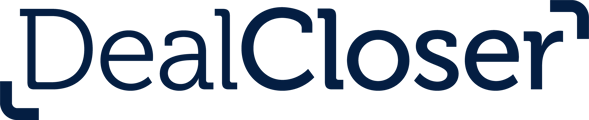This article explains how to use behaviours, which modify and enhance Document Automation. This article also provides a list of all current behaviours and how they work.
dealcloser's Document Automation system is very flexible but it's critical that you keep a few things in mind when coding documents:
- Plan ahead - consider how you want the document or set of documents to behave when automated and think through what kinds of snippets (defined below) you'll need.
- Be consistent with your coding - make sure you're using exactly the same codes for the same details every single time.
- Small details matter - snippets are written in a very specific way and missing a piece of a snippet will prevent Document Automation from working.
Behaviours make Document Automation even more scalable and powerful. For example, with behaviours, you can turn a Closing Date Input from a simple text string input to a date picker input.
- To add behaviours to your snippets, use the following snippet format:
{{“Group Name” | “Variable” : Behaviour()}}
Please note that you must always have a variable in your snippet but a group name and a behaviour are optional.
Mandatory: {{“Variable”}}
Optional: {{"Group Name | “Variable”}}
Optional: {{“Variable” : Behaviour()}}
Date Picker Behaviour
- To turn an Input from a simple text string input into a date picker input, use the following behaviour (in this case, the variable is "Closing Date"):
{{"Closing Date : Date()}}
- Doing so will turn the Closing Date Input in dealcloser from a text string input that looks as follows:

- Into a date picker input that looks as follows:
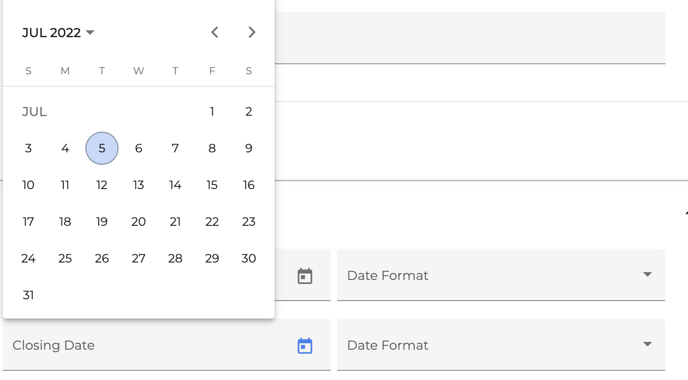
- Additionally, when using the date picker behaviour, you can select the date format you'd like to dealcloser to adopt when writing the date into your documents.
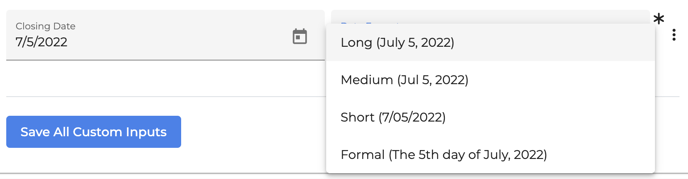
- You can use the following date formats:
- Long: July 5, 2022
- Medium: Jul 5, 2022
- Short: 7/05/2022
- Formal: the 5th day of July, 2022