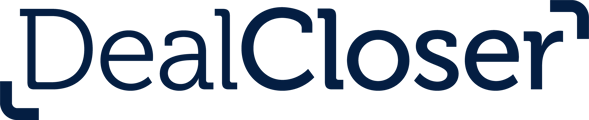This article explains how to organize Inputs into groups in the Input Form.
dealcloser's Document Automation system is very flexible but it's critical that you keep a few things in mind when coding documents:
- Plan ahead - consider how you want the document or set of documents to behave when automated and think through what kinds of snippets (defined below) you'll need.
- Be consistent with your coding - make sure you're using exactly the same codes for the same details every single time.
- Small details matter - snippets are written in a very specific way and missing a piece of a snippet will prevent Document Automation from working.
- To create groups in the Input Form to better organize your Inputs, use the following snippet format:
{{"Group name" | “Variable”}}
- For example, if you want to add the group name "Share Details" to group Inputs related to the shares being sold in your project, you would use the following snippet:
{{"Share Details" | "Price per Share"}}
{{"Share Details" | "Aggregate Share Price"}}
- If you use the above two snippets, your Word document will look like the following:

- The Input Form in dealcloser will look as follows when collapsed (please note that the group name was taken from the snippet you coded):

- When expanded, the group will display the Inputs corresponding to the snippets in your Word document:
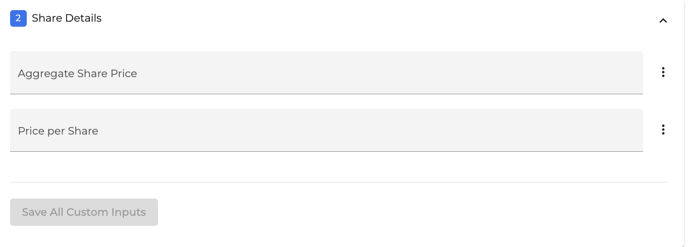
- Fill in the Inputs as desired and dealcloser will write those values into each corresponding snippet in all your documents:
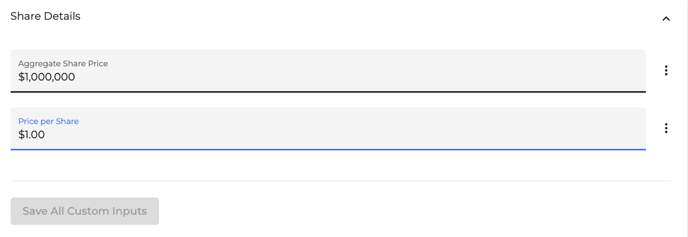
- The completed Word document:

- You can update those Inputs in the Input Form at any time and dealcloser will update those details in every place within every document that the corresponding snippets are used.