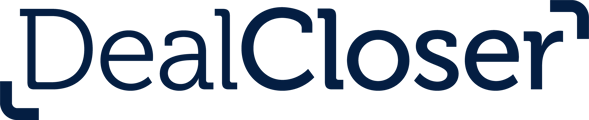This is for users who wish to clone their projects and create a duplicate of an original project.
Cloning projects allows you to take an existing project and make an exact duplicate of the rows, headers/sub-headers, people (clients and/or collaborators), and documents (latest versions or all versions). This will save you from having to set up similar projects from scratch.
To clone a project:
- Click "Projects" on the upper right hand side of the page.
- Click "Create New Project" .

On the next page, you will have the option to either create a new project or clone an existing project. Select the "Clone an existing project" option.

- On the next window, a search bar will appear. Search for the project you would like to clone by typing in the name in the search bar.
- Select the project and click "Clone this Project" on the upper right hand corner.
- Insert new details such as Project Name, Estimated Closing Date and File Number.
Please note you can't change data location.
- Click "Next: Edit People".

- Select "Include people from previous project" if you wish to include the same people from the original project in the cloned project.
- Select the people you'd like to clone into the new project by checking the checkbox by each individual's name. You can clone some, all or none of the people from the original project.
Once your cloned project is created, you'll have to send invitation emails to each person in the cloned project. You can do so from the People page.
- Click "Next: Edit Checklist".
- Select "Include the final version of each document from the original project" to include only the last version of each document from the original project or "Include all versions of each document from the original project" to include all versions of each document from the original project.

- Customize the checklist by selecting which rows to include in the cloned project.
- If you have an integration with NetDocuments, click "Next: Document Sources".


Please note that the cloned project will not contain any attachments, signature markers, or Dealcloser-created breakaway signature pages.
Please note that if your previous project had an active NetDocuments integration, documents from NetDocuments will need to be reconnected by being uploaded again from NetDocuments.
See How do I add NetDocuments to my project to learn more about reconnecting documents from NetDocuments.
- If you did not clone any documents from your previous project, the document rows in your checklist are now place holders and require documents to be uploaded.
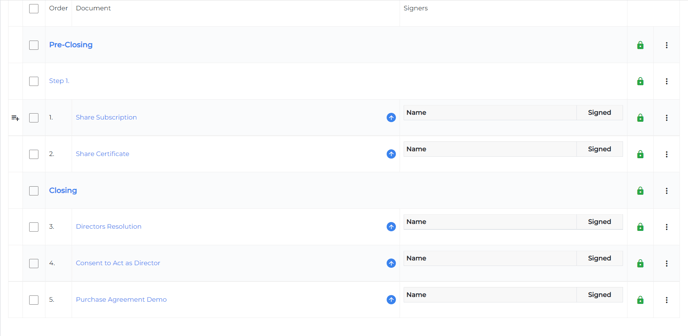
- A row with an upward blue arrow indicates that a document still needs to be uploaded to that row.
- Click the blue arrow to quickly upload a document directly to that row.
- The blue arrow will disappear once a document is uploaded to that row.
Please note that if the original project did not have Additional Document Security Features enabled, you will not be able to add Additional Document Security Features to your cloned project.
See What are Additional Document Security Features to learn more.
- Click "Next: Features"
- Select the signature system you prefer from the available options.
By selecting Docusign , you will use this feature to request signatrues from your signers.
Alternatively, you can use Dealcloser’s integrated signing system.
Please note: This setting cannot be changed once the project is created.
- Once you have selected your signature system of your choice, click " Create Project"