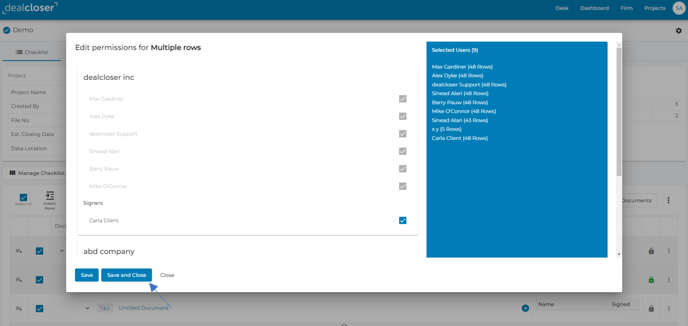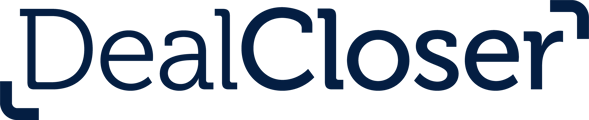This is for users who want to change permissions for documents in their project.
Please always remember to give your clients permission to view documents or they will not be able to review and sign documents when they access the platform.
Dealcloser allows users to change the visibility of any document in their project so that documents are visible only to those that need access.
To change permissions for one document:
- Click the lock icon on the far right of any row to open the permission panel.
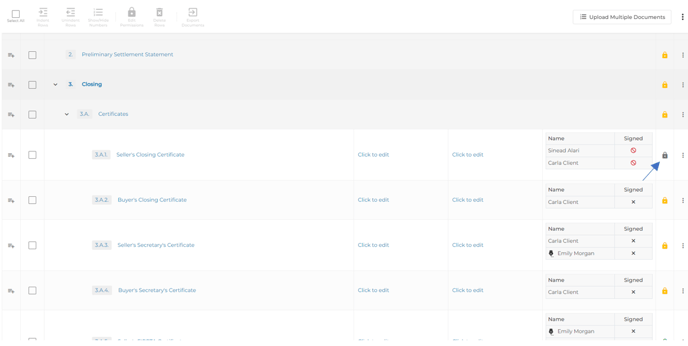
- Select the users you wish to give permission to view that document by clicking the checkbox to the right of each name.
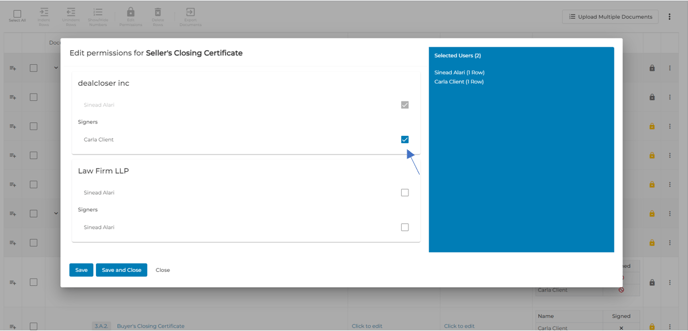
- Click "Save & Close".
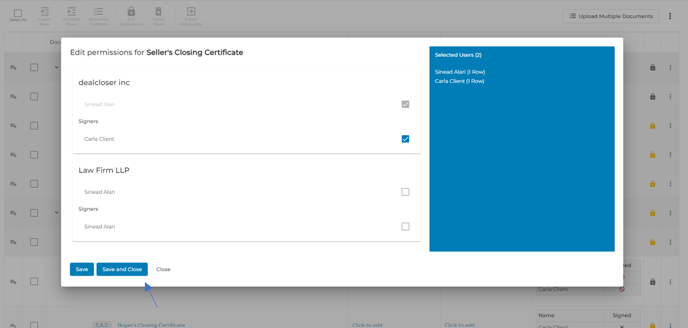
To change permissions for multiple documents:
- Select the documents that you wish to modify permissions for by clicking the checkbox to the left of each document.
If you want to select all of the documents in your project, click "Select All", at the top left hand corner of your closing checklist.
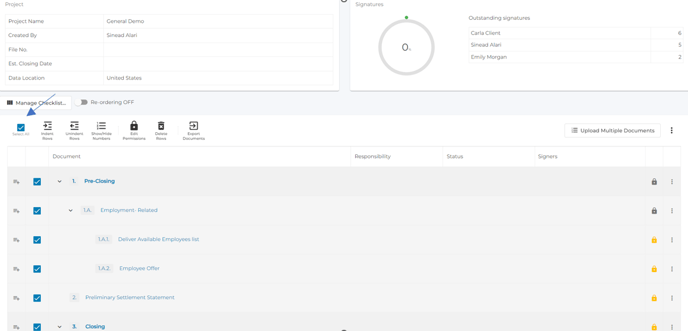
- Click "Edit Permissions".
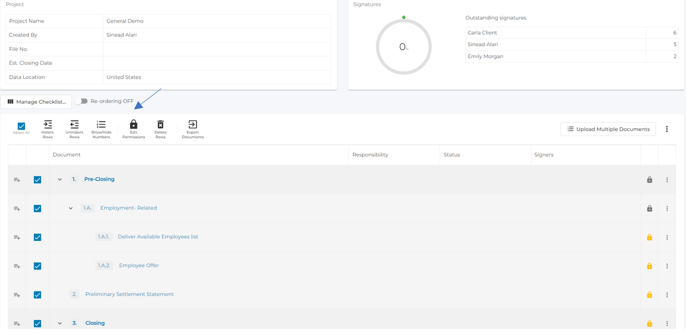
- Select the users you wish to give permission to view those document by clicking the checkbox to the right of each name.
- Click "Save & Close" .