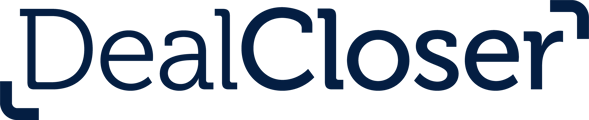This is for users who wish to create new versions of documents by using the "Edit with Microsoft Word Online" feature.
To use the "Edit with Microsoft Word Online" feature:
Please note that Microsoft Word Online is not compatible with newer versions of Apple Safari. This compatibility issue must be resolved by Microsoft and Apple before Microsoft Word Online functionality can resume on Safari.
You can only use the "Edit with Microsoft Word Online" feature if you have uploaded a .docx document.
- In Dealcloser, click your initials in the top-right corner.
- Click "Account".
- Once on the My Account screen, click the "Apps" tab and "Enable Microsoft Word Online" to ensure Microsoft Word Online is enabled.
- Then navigate back out to your Checklist and click on the document you need to create a new version of.
- Click "Edit with Microsoft Word Online".
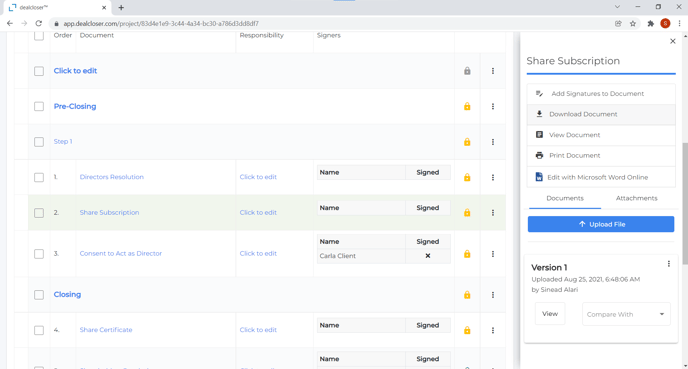
- Word will automatically launch in your browser.
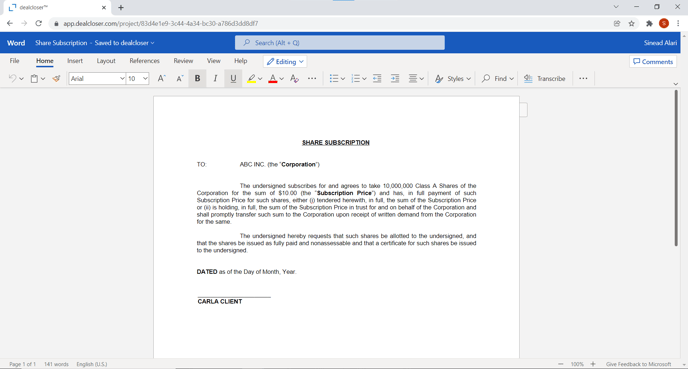
- Make any changes required.
When Microsoft Word Online is launched in your browser, you can co-author documents: if a colleague is editing the same document, you will see their cursor and changes in real-time and they will be able to see yours.
- Click on the back button in your browser to bring you back to dealcloser.
- Click on the document you just edited and you'll note a new version has appeared in the Sidebar.
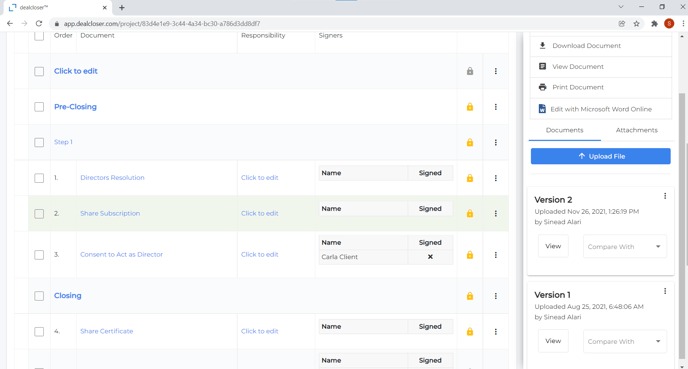
- You can now use our comparison tool to compare the two versions.
See How do I compare two document versions?, to learn more about our "Compare With" tool.