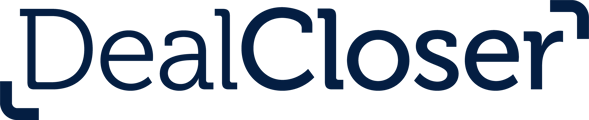This is for users who wish to add a branded cover page to their closing book/bible/binder.
To add a branded cover page to a closing book:
- Click “Exports”.
- Click “Export a New Closing Book”.
- Select the checkbox underneath “Add a cover page”.

- Click “Choose file” and select cover page from your files.
Note: Document must be a .pdf, .docx., or .doc.
- Click “Upload File”.
- Export the closing book.
Tip: The cover page you upload can be as many pages as you’d like but we recommend using Letter for the page size.